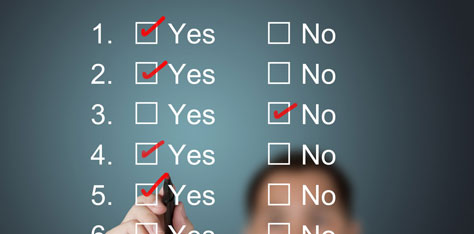
09 Apr Few DO’s and Don’ts of image retouching using Photoshop
A good photography may also have some flaws in it. To remove all the flaws from a photo and make is flawless and clean is done with the help of image editing and retouching in Photoshop. There are a number of editing options available now. But which are the ones to use and ones not to use while editing is a big question. Thus, below mentioned are the dos and the don’ts of photo retouching process so that you get a better photo.
Do’s
Do use the history brush
Usually while editing a photo, there is a common mistake of over-blurring that you commit. Thus, to fix this mistake, make use of history brush. You have the history palette while editing. Each editing effect snapshot can be put in the history palette. This will save your time from clicking the undo’s button.
Do use the pen tool
If you need to select precisely small areas like teeth or eyes, pen tool is the best to use. Any crooked or randomly shaped image can be selected with the help of pen tool itself.
- Do heal away the pain
The Clone Stamp tool won’t be enough for matching the colours. Make use of the heal brush tool. It is a smarter tool than clone stamp. Clone stamp is more of copying and pasting whereas heal brush take cares of the tones and blends accordingly.
Do experiment with other tools which you don’t use normally
This tip may sound a bit stupid but you can always experiment with new tools; maybe you will end up finding new shortcuts of editing or new ways of completing your work faster.
Don’ts
Do not depend on Clone Stamp tool
As mentioned earlier, Clone stamp is more of copying and pasting exactly the same. Use of clone stamp is some areas is ok but using it throughout the image will make the image look horrible. Use options like Heal brush tools.
Do not rely much on Gaussian Blur
Gaussian blur is not much reliable as it blurs the background colours and also gives a mannequin or s statue effect to the image. Instead, you can use the median tool for the same function.
Do not stop at brightness and contrast when it comes to colour correction
Yes, brightness and contrast work for colour correction of a image. But use of colour adjustment layer can do wonders. Hence, work on image in terms of colour adjustment layers too like hue and saturation

Sorry, the comment form is closed at this time.